Replace the Default Anonymous Avatar on Blogger Comments
Step 1. Go to Dashboard - Template - click on the Edit HTML button
...click anywhere inside the code area and open the template search box by pressing the CTRL + F keys
Step 2. Type or paste this code in the search box, then hit Enter to find it:
</body>Step 3. Just above the </body> tag, add the following code:
<script src='http://code.jquery.com/jquery-latest.js'/>Step 4. Save the changes by clicking on the Save Template button
<script>
$("img[src='http://img1.blogblog.com/img/anon36.png']")
.attr('src', 'https://blogger.googleusercontent.com/img/b/R29vZ2xl/AVvXsEjPC_kK757DL5ElcCS7jRsE3Ly6dDQnnr99pcfoxumbSWa_P7WtCaCHkFfIfKx7rKyb1ZvxCaKlddwsT-pUfQ7yWR-bMK2KW7EARHnsNU8GJb5nVe2CJLHshwCMYynlbbIw23FxD_5k85g/s1600/default_avatar.gif')
.ssyby('blank')
</script>
<script src='http://code.jquery.com/jquery-latest.js'/>
<script>
$("img[src='http://img2.blogblog.com/img/b36-rounded.png']")
.attr('src', 'https://blogger.googleusercontent.com/img/b/R29vZ2xl/AVvXsEgCYI34EE1FoBvfIGvBbrF2d1nVuMNJL2fBxGSMlVzIfp9Hwv5oPtQUQGBSWz9oBnag5Ruxcgvf2YfWkmpP7Jp1jYIaCU8-oWnl2PXGwxgBxLoDN3lLlbpWF4qk9CXiaq20kmr3VSIvC1E/s1600/blogger-user.png')
.ssyby('blank')
</script>
Changing the default avatar
For Anonymous users: Replace the code in red with your image addressFor Blogger users: Replace the URL in blue with your own.
You can choose an avatar from here and then copy the url of it:
https://blogger.googleusercontent.com/img/b/R29vZ2xl/AVvXsEjPC_kK757DL5ElcCS7jRsE3Ly6dDQnnr99pcfoxumbSWa_P7WtCaCHkFfIfKx7rKyb1ZvxCaKlddwsT-pUfQ7yWR-bMK2KW7EARHnsNU8GJb5nVe2CJLHshwCMYynlbbIw23FxD_5k85g/s200/default_avatar.gif
https://blogger.googleusercontent.com/img/b/R29vZ2xl/AVvXsEgros9U7BZ3iYeKp-xCMgwwUh4LcZ-Z9PQlNyjDbJDAyB59JOvYAba3hhWMV0-w-McRUbjgHbvhlO3qFP7xUaRtAElN2GR2vLgfbsL_2qnTTiI7aGOaY99m9ftBsdytKTZje6600iOzpAo/s1600/facebook.gif
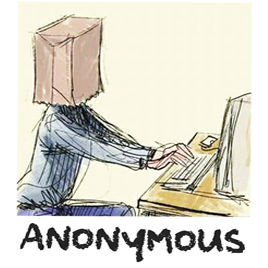
https://blogger.googleusercontent.com/img/b/R29vZ2xl/AVvXsEhQp23Y0Aj2VHGKbJDSg_8sK-woCMsodOuKleUixPBxIK4YaOg3ftrEz5AurgiDfaz8De9XVhcYJ22diuPeZNE9pYN7oRplWph_4XNbCffqT_jGjwEYb2iPHFMhF8uBVeKE13inuRKejPo/s1600/anonymous3.png

https://blogger.googleusercontent.com/img/b/R29vZ2xl/AVvXsEh2w_sPGgVwrW8dU6fXG2b6Ej6E6nNpHjmqtEgBJiavuZzdxQ7K0Vkh2lWjgjHYJOMDX8KTgJuUmFmMhAjd_dgshq70yC3tOMd7jMmNtqjO1yjuLsb_GD2S9Vn8PAXiNt1GyEvgu0GGNi-8/s1600/blogger-user.png
That's it! If you found this trick useful, please consider sharing it.
